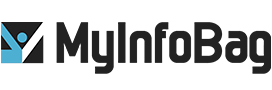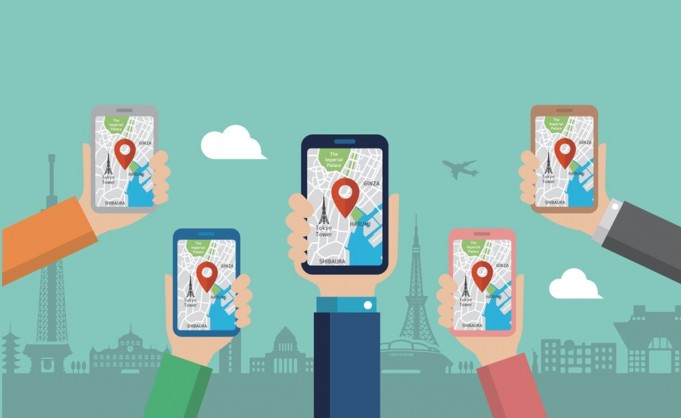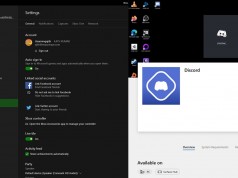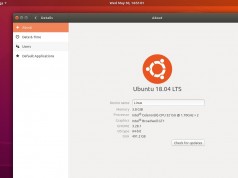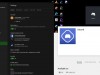How to Edit Public Profiles on Google Maps
A new update in Google Maps enables users to edit their public profiles using the mobile app. This allows you to have more control over what other people see when they look at your page. You can edit your profile, add or edit your bio and make other changes in it using the Google Maps mobile app. The new update also allows local guides to view their level, point, and badges in the Google Maps app. The Android Police first spotted this new update.
Until now, users could not manage their public profile from the Google Maps mobile app. They were only allowed to see their Local Guide info by selecting the ‘your contribution’ option from the app’s sidebar. In their public profile, they were only allowed to see profile pictures, names, reviews, and ratings. Previously, there was not a provision to change or edit the Public Profiles from the Google Maps app.
New Update by Google
With this new update by Google, you can edit your profile and see the bio of other users by clicking their profile through one of their reviews. Not only this, but you can also change your profile picture and name that appears publicly. However, to maintain privacy, Google has given users the option to hide or show their contribution to their profile. Once you hide your contribution from your profile, Google will remove that from your profile itself. Similarly, this can be done if you’re concerned about backlash over some of your negative reviews.
You can also delete your location history, if you want to. You can set Google to delete location history automatically.
Here is how you can edit your public profile on Google Maps :
A. To change your public name & photo on Google Maps:
- Open Google Maps on your mobile phone.
- Tap on the menu at the top left corner of the screen.
- Click profile> Edit Profile > Edit name and photo
- Fill out all the changed details and tap Save.
B. To add or edit your bio on Google Maps:
- Open your Google Maps app
- Click the side menu at the top left corner.
- Go to the Your Profile > Edit Profile
- Now you can change your bio and add up to 500 characters in it.
C. Check your Local Guide level, points, and badges:
If you’re a Local Guide, the new update allows you to view your level, points, and badges in the Google Maps app. Here are the steps:
- Open the Google Maps app on your android or tablets.
- Tap the option of Contribute to your profile.
- Now you can see your local guide level and points under your name. Click on to the arrow to view your badges, points, and number of contributions.
D. To hide your contributions on Google Maps:
If you want to hide your reviews and other contributions from the Google Maps app, follow the following steps:
- Open Google Maps and click on the side menu
- Follow Your Profile > Personal Settings
- Turn off the ‘Show contributions on profile.