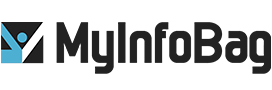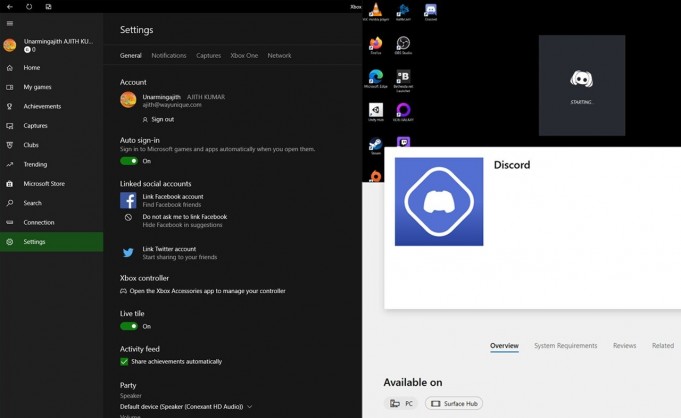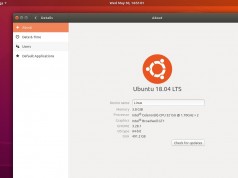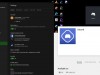How to Use the Discord App on Xbox One
Discord is a popular communication tool among gamers. Gamers all over the world use this tool to communicate and coordinate with other gamers. Discord is so unique that it has already overshadowed other gaming-friendly chat apps like TeamSpeak & Skype. Discord enables gamers to communicate with their gamer friends via microphone & text. Not only this, but gamers can also create parties or groups with their gamer friend and see in which game their friends are live. If you are someone who loves to play games on a PC & mobile, you already know how to install and use the Discord communication tool for PC & Mobile phones. But do you know how to use Discord on the Xbox One? Here are the steps to set up the Discord app on your Xbox One.
Steps to Use Discord on Xbox One
1. Create a Discord Account
The first step is to create a Discord account. Fill in all the details and create a username and password. Make sure you are adding a valid email id as Discord will verify your ID. You can create the account via the Discord- mobile app, desktop app, or Discord’s official website. You can also use the default web browser on your Xbox to create a Discord account.
2. Link Your Accounts
You’ll see your Gamertag in the upper left corner of your screen. Select that Gamertag. Now open the settings located under both the home & system menus. Click the option of accounts and select “link your social accounts.” Once you choose this option, you will be asked to enter your social account’s password. After this, select the Discord tile to start the account linking process.
3. Use the Discord App
Open the Discord app on your phone or desktop. Click the Settings option. A gear icon represents the setting option on the Discord app. Once you tap on to that gear icon, choose Connections and then Add. Now the Xbox logo will appear before you. Select that Xbox logo.
4. Enter Your PIN
Once you select the Xbox logo on the Discord app, you will see a PIN on your Xbox One’s TV screen. Note that PIN and enter it on the Discord app. Once you enter the PIN, your account will be linked instantly.
After completion of all these steps, you can enjoy using Discord on your Xbox One. Make sure your gamer friends have also logged in to the Discord App; otherwise, you will not be able to communicate with them. Xbox’s Discord integration is a free service and is great for communicating with friends while gaming. It enables your friends and other gamers in the same Discord servers to see what you are playing on Xbox One Live. However, the Discord app features are limited, so you still cannot voice chat with your friends. The lack of voice chat is a massive omission in Microsoft’s attempt to integrate the most prominent chat service into the Xbox ecosystem.