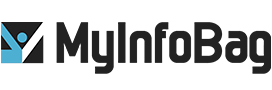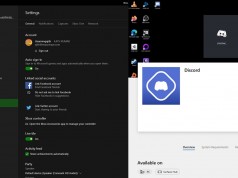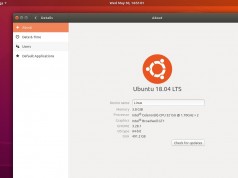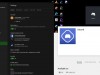How to Turn Your TV into a Computer
As many people are working from home these days, they find that their 13-inch laptop screens don’t always fit every scenario. One option is you can probably have a TV that’s several times larger than your computer screen. Although you can’t put your full PC power if you want to use the TV screen alone, there are some ways by which you can turn your TV to work as a Windows Computer. Check out the list below.
Intel’s Compute Stick V2
A compute stick is a full PC compressed into an enlarged USB memory stick. You can plug this stick into an HDMI socket on the back of a TV and get full PC functionality. This small device is an easy way to turn your TV screen into a Windows computer. Currently, Intel has the second generation of the Compute Stick, which offers increased performance along with two USB ports. You only need to connect a keyboard or a mouse to use it as a fully functioning computer.
The older version of Compute Stick lacked connectivity. With only one USB port, you could connect only a peripheral device, and storage was near impossible. This latest generation Compute Stick has two USB ports, a USB-C port for power, and a MicroSD card slot.
Asus Chromebit CS10 Stick-Desktop PC
Meet the Asus Chromebit Stick-Desktop PC, a small and powerful Google Chrome computer on an HDMI stick. You only need to plug it into your TV and plug a wireless keyboard/mouse to use this beast. It essentially turns your TV into a Windows computer. Usually priced at $89, this Stick-Desktop PC adds the power of Google ChromeOS to your old TV. This is a more comfortable way to work on big screens or watch some good Netflix movies on large screens.
This device connects to your old TV or any computer monitor that has HDMI ports. This small device packs with 2GB of memory paired with 16GB of onboard storage, and you get an additional 100GB of Google Cloud storage. The best feature we liked is that you can sync this stick via Wi-Fi and Bluetooth. Asus Chromebit Stick comes with a USB port for additional storage. Also, this is handy and the cheapest way to turn your old TV screen to a fully functioning computer.
Broadcast your computer display to the TV
If you have a TV set that uses Android TV as a smart-TV platform or a Chromecast connected to your TV or a Shield TV, you can wirelessly send your computer’s display to the TV. Using a Chromecast and the Chrome browser. You can share a browser tab, a video, or your whole computer to the screen. After selecting the Chromecast icon in Chrome, you can choose what you want to share, and then you are done. Don’t worry if you are a Mac owner. Mac users with an Apple TV can also broadcast their screen to their old TV sets, using AirPlay.
This method works well for static documents or presentations, but the slow screen refresh rate can make video conferencing feel laggy and unresponsive. It is advised to use a USB-C–to–HDMI adapter, which can work better than AirPlay. But if you already have an Apple TV, it’s worth trying.