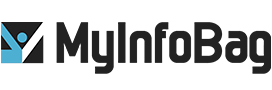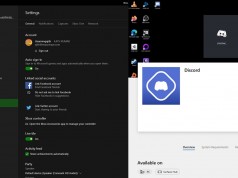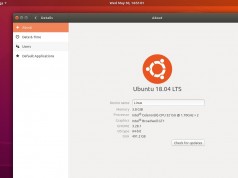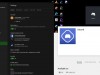How To Effectively Switch Data From Android To iPhone
Apple’s iPhone is the first choice of many consumers who wish to buy a new mobile phone. Whether it be a camera, design, features, or hardware, you will never be disappointed with the iPhone. But people who switch from Android to Apple iPhone may face difficulties while transferring their Android data to iOS devices. But don’t worry, this article will help you quickly move the data from your Android device to your new iPhone.
Apple’s Move to iOS app
You don’t need to abandon all your messages and photos when you migrate from Android to iPhone. You can quickly move them with you by using Apple’s Move to the iOS application, which is available for free to download on Google Play Store.
The move to iOS app can transfer the below data between Android and Apple devices:
- Camera photos and videos
- Contacts
- Message history
- Calendars
- Web bookmarks
It can also help users automatically download any free apps available on their Android devices from the iOS App Store. The paid apps are added to iOS App Store Wish List if they are available there.
Note: To make the move to the iOS app, you need to ensure that your iPhone is running iOS 9 or later, and the Android device must be running Android 4.0 or later.
Prepare Your Devices
You need to follow the following four steps before using the Move to iOS app:
- If you have already configured your iPhone, you will need to erase it and set it accordingly to use the Move to iOS application. To erase the device, click Settings > General > Reset and select Erase All Content and Settings. This will erase everything on your iPhone.
- Check capacity. You need to ensure that the data you are copying from your Android device to your iPhone does not exceed the storage capacity. Check the storage capacity of your iPhone before transferring files.
- Make sure that your Android’s Wi-Fi is turned on. Now, plug both the Android and iOS devices into power.
- Update Chrome. If you wish to transfer your Chrome bookmarks from the Android device to your iPhone, make sure that you have updated the browser on the Android device first.
How to Migrate
While keeping your iOS device connected to power, set up your iPhone by following these instructions until you reach the Apps & Data screen:
- Go toApps & Data screen, select Move Data from Android.
- Now open the Move to iOS app on your Android device and click on Continue. You will be asked to agree to some terms and conditions before continuing the transfer process.
- You will see the “Find Your Code” button. Tap Next, and reach for your iPhone.
- A ten- or six-digit code will appear on your iOS device. Enter the code into your Android device
- Now select the data you want to transfer to your iPhone from your Android Device and click continue.
- Now, wait till the transfer bar completes. The process can take a long time if you are transferring a lot of data.
After the transfer is complete, click on Done, and your new iPhone will be ready with all your data.