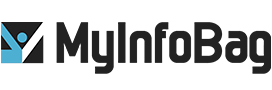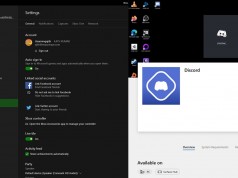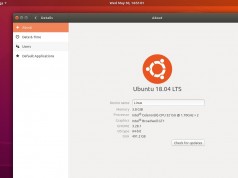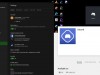The Ultimate Guide To Boost Your Home Wi-Fi
An excellent wireless networking setup is the cornerstone of a home because no one wants to be chained to a desktop, which has a slow Wi-Fi connection. Wi-Fi with slow speed is sometimes amongst the most frustrating things to set up and troubleshoot. If you are plagued by bad reception, slow speed, and other Wi-Fi issues, here are some ways to boost your home Wi-Fi.
1. Turn everything off and on
Everything needs a break once in a while, and so does your modem and router. You don’t need to turn it off for days, but you can turn it off for two minutes, then start it again. The modem translates internet signals between the ISP and your home network. If your internet is slowing down, resetting your modem is a good move to start troubleshooting. You may be able to fix modem problems with a quick power cycle. Your router may also benefit from a quick reset to clear its memory and provide it with a fresh start on tasks that were bogging it down before.
2. Move your router to a better location
Wi-Fi signals can travel to only a limited area. There are chances that its signals may get interrupted or blocked by walls, ceilings, furniture, floors, appliances, or any large physical object. Radio waves spread from other devices, including cordless phones, microwaves, baby monitors, and Bluetooth speakers can also disrupt the signal quality. So if your router is placed in the corner of your home, try putting in your home’s central location. Don’t relegate your router to a closet or basement that blocks the signals and increases connectivity issues.
3. Adjust your router’s antennas
Many routers come with internal antennas, meaning that they are built into the device’s body, and you can’t modify them. If you have a similar case, skip this tip. But if you do have adjustable or external antennas on your router, try adjusting them. Router antennas are generally omnidirectional, which means they spread out signals in all directions perpendicular to the antenna. So if you need to spread your Wi-Fi signals to multiple floors, adjusting an antenna could help.
4. Prune unnecessary connections
If you are running low on bandwidth, you should try prioritizing your devices. Every device that connects to your network should be essential. Going through all the devices connected to your network may take a while, but the easiest path of doing it is to change your Wi-Fi password. Then you will have to connect your WIFI with the new password on every device you use. This is the best way to clear unnecessary connections on your network that you may have forgotten about.
5. Update your router’s firmware
Sometimes, the router’s old firmware is the cause of the slow internet. You need to log in to your router’s interface to check if there are any firmware updates. Updating the firmware makes your router as secure as possible and up to date with the latest bug fixes. Most of the new routers come with automatic firmware updates, but if your router doesn’t have this option, you should periodically check for available updates and manually update your router.