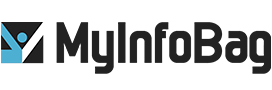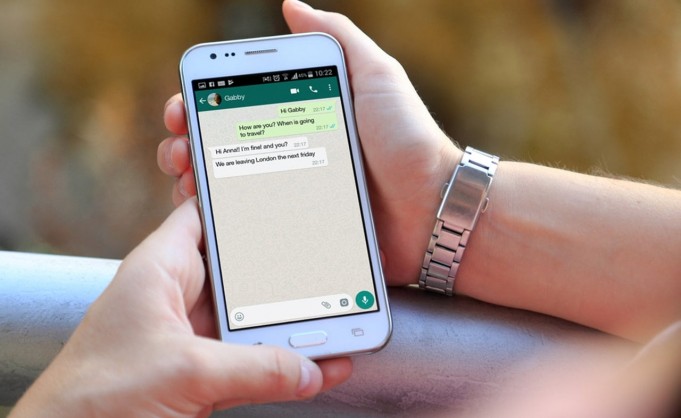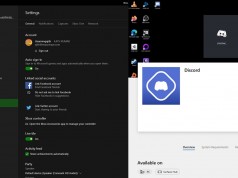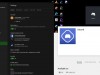How to Initiate Messenger Rooms Using WhatsApp Mobile App
With the growing need for video calling platforms, Facebook introduced Messenger Rooms for its users. This new update is available for both Whatsapp & Instagram users. Interestingly, Messenger Rooms giving a tough competition to the already existing video call platforms like Zoom, Google Meets, etc. In this blog, we discuss how to initiate messenger rooms using WhatsApp mobile app.
Messenger Rooms
Messenger Rooms let you create a room with your loved ones and enjoy free video calls. You can add up to 50 participants at once and that too without any time restriction. If you use WhatsApp, create the link using the Whatsapp web or app and share it with your family, friends, or people you want to connect. The best part is that these participants can join the video chat even if they don’t have a Facebook account or app. However, the user who creates the Room should log into their Facebook account or Messenger app. You will find the shortcut of Messenger Rooms in the Whatsapp messaging app or desktop. The shortcut will only let you access the feature and share Room links with others in the chat.
Once you select the “create a room” option above your chat list ( three dots at the right corner of the screen), you will be redirected to Messenger.com. And if the shortcut is not available to your Whatsapp app, chances are your app is not up-to-date. Messenger Rooms is a new feature, so make sure your Whatsapp app and Facebook Messenger are updated.
Scroll down to know more about how you can initiate or create a Messenger Room using WhatsApp Web or App.
How to Create a Messenger Room
- Open your WhatsApp mobile app go to the calls tab, and tap Create a Room. If you want to initiate a room using Whatsapp Web, click three dots above your chats list > Create a room or open any chat, go to Attachment and click Room.
- You can also add the group chat participants, provided that the Whatsapp group should have five or more participants.
- To add participants from Group chat, tap Group Call > Create a room.
- A tab pops up to Continue in Messenger or Cancel; select “Continue in Messenger.” This will take you to the Facebook Messenger website in your browser. Since the video chat will initiate in Facebook Messenger, the Facebook terms and conditions will apply.
- Install the latest version of both the Whatsapp app and Facebook Messenger. Then Log in to your Facebook Messenger.
- Once you successfully log in to Messenger, select create a room as (name). You can customize the purpose of your Room.
- Click the Send Link on WhatsApp option to reopen WhatsApp.
- Tap Open.
- Search and select the contacts or group chats with which you want to share the room link and then click the Next option.
- The Messenger Rooms link will show within a text field, where you can also customize your message.
- If you have created the room from an individual or group chat and not from the Calls tab, the link would automatically show up in the text tab of the individual or group chat.
- Lastly, click the Send button.
Now, wait for the others to join. Once all the participants enter the video chat, you can lock the Room using its “Lock Room” feature.