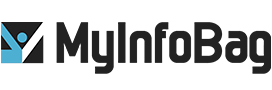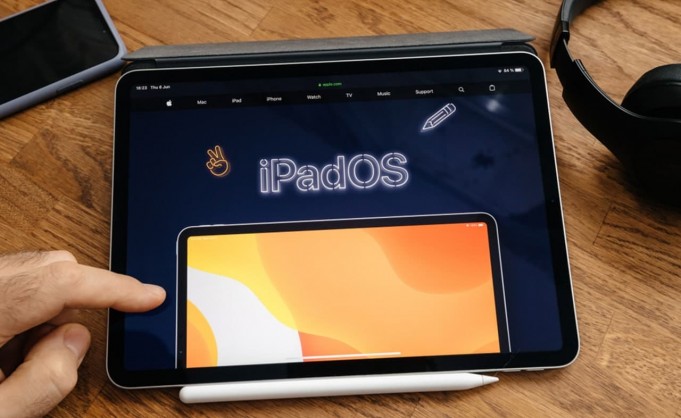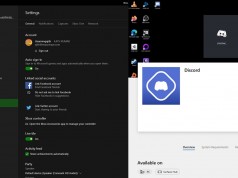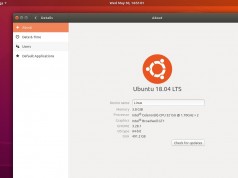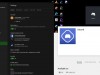How To Get iPadOS 14 Beta On Your iPad
If you are an Apple fan and are keen to try out the new updates, features, and improvements in iPadOS 14, you can test beta versions of the firmware. With Apple’s iOS 14 and iPadOS 14, Apple has rolled several new bugfixes, improvements, and features, including Home screen widgets and an App Library, Siri improvements, updates for existing apps, etc. and tweaks that grace the iOS and iPadOS interface. But downloading and updating your iPad to iPadOS 14 beta version can be tricky. This article includes a step by step guide to help you get iPadOS 14 beta on your iPad.
1. Enroll for the Apple Beta Software Program
Apple iPadOS 14 is similar to iOS 14 and is available to people who join the Apple Beta Software Program (ABSP). To join the program, go to the Apple Beta Software Program website and press ‘Sign Up’ to become a program member. If you have already been part of an Apple beta, click ‘Sign In.’
Your Apple ID will be linked to your ABSP account. On the next step, click Enroll your Device, and select whichever operating system you wish to join the beta program for. Now move through the stages to ensure your device is signed up and set for the iOS 14 or iPadOS 14.
2. Before moving to iPadOS 14 beta, back up your iPad
We recommend backing up all your data on your iPad before downloading the iPadOS 14 beta version. It’s a perfect idea to do this before doing any software update because the beta versions aren’t as rigorously tested as fully-developed software. There are enough risks of crashing your apple iPad and losing your data. Use iCloud, OneDrive, Google Drive, or other similar software to back up your precious files.
3. Download the beta profile
Move back to the ‘Enroll Your Device’ screen for the Apple Beta Software. Scroll down to the ‘Install Profile’ section and click on it. You will have to do this on your iPad so the profile can be downloaded straight to it. Next, you will need to install the profile into your iPad manually.
4. Install the profile
Once this profile is downloaded, you will need to install it manually. To perform, move to Settings > General > Profile, and choose the ‘Profile Downloaded’ option. A new tab will appear below your profile icon, then tap the “downloaded beta profile.”You will be prompted to install the profile. Press ‘Install’ in the top right of the window and enter your passcode. Now you need to click ‘Install’ in the next window that appears and select ‘Install’ again that pops up. Finally, press ‘Done’ in this last window.
5. Install the iPadOS 14 Beta update
After the iPadOS 14 profile is downloaded, in the Settings menu, scroll down to ‘General,’ then click on ‘Software Update,’ then ‘Download and Install,’ then enter your passcode. Now your iPad will be downloading and installing the iPadOS 14 beta version itself. The update will be installed, and you will need to restart your iPad to apply the Beta update.