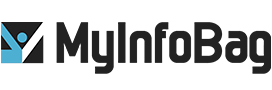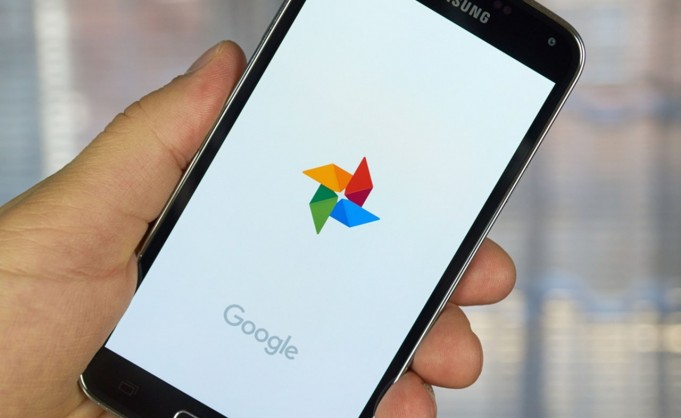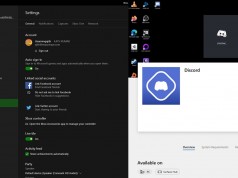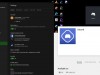How To Export Your Facebook Photos To Google Photos
Many people have a vast collection of photos on Facebook to ensure that these memorable pictures are available at any time. But now, people don’t use Facebook as a long-term storage solution. Google Photos has become the go-to platform for saving digital photographs, and if you have not moved your collection of Facebook images to Google Photos, there has never been a better time to make the switch. It may seem like a hassle to manually download all the photos and re-upload them to Google Photos, but thankfully, there is a much easier way. Using Facebook’s photo and video migration tool, you can now easily copy your precious images over Google Photos for safekeeping. In this blog, we discuss how to export your social media photos to Google Photos.
More about Facebook’s photo and video migration tool
Facebook’s video and photo migration tool is a combined product of the Data Transfer Project, an initiative between Microsoft, Twitter, Facebook, and more companies that promise greater data portability between services. After launching in Ireland in December 2019, Facebook’s photo and video migration tool became available to the United States and Canada in April 2020.
This tool is relatively straight forward in terms of functionality. Users can copy their entire Facebook photo or video data over to Google Photos in five simple steps. Users don’t need any software or expertise to transfer the data. Facebook has also promised that more photo services will be supported in the future to enhance productivity.
How to transfer your pictures from Facebook to Google Photos:
The first step of the process begins with the Facebook app. Specifically, you need to download all of your required photos on your Facebook account to a local file or folder so you can then upload them to Google Photos. Below is the best way to do that.
1: Move to the Settings tab of your Facebook account.
If you are on a browser, you can find it in the drop-down menu when you press the down-pointing arrow on the top right corner of the web page. If you are on the mobile app, select the menu (the one with 3 horizontal or parallel bars).
2: Click Your Facebook Information, then select Transfer a Copy of Your Photos or Videos.
3: Enter your Facebook password.
4: Choose the destination folder for your files.
Then click on Next and give Facebook permission to move your files to your Google Photos account.
Note: As of right now, Google Photos is the only platform in which you can transfer your photos and videos. Additionally, Facebook has claimed to adding more in the future. You will be asked to log in to your Google account before starting the transfer.
5: Finally, click Confirm Transfer to start the process.
If you have a lot of photos or videos, the transfer process can take a while. Pay attention to the amount of storage you are going to need since Google only provides only 15GB worth of space, including Gmail and Google Drive. After finishing the transfer, you can log into your Google Photos to check. You will find that your photos are arranged and managed into folders the same way they are on Facebook.
This brings us to the end of our discussion on how to export your social media photos to Google Photos.