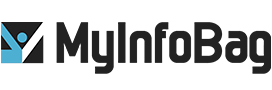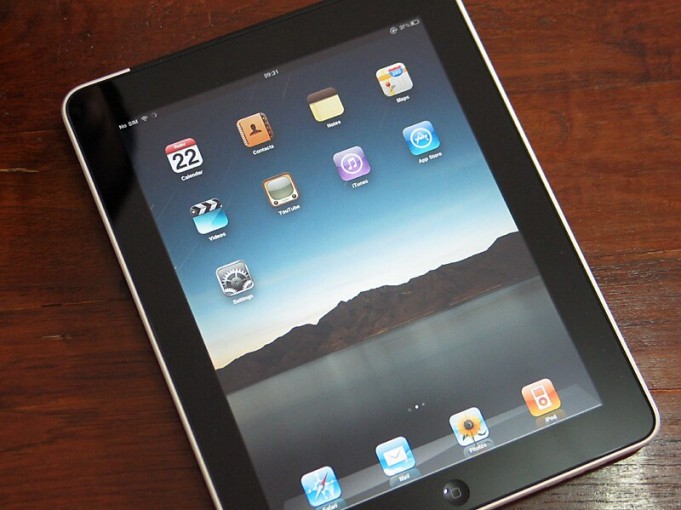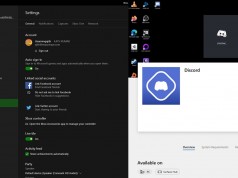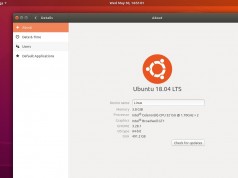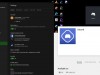Apple considers the iPad as the laptop replacement, but it isn’t really. Undoubtedly, the iPad can be a great companion for daily tasks or if you want to increase your productivity. Also, the iPad is handy for those who do some work related to designing, architecture, and management. The iPad is one of the most potent devices offered by Apple. But this fantastic product can give you more advantages if you know some tips and tricks to using the iPad. After learning these simple tricks, you can master the power of this device to increase productivity. These tips are fundamental and simple to let you understand and use the iPad effectively.
1. Access the App Switcher
Accessing the App switcher can be a tricky task for those who are first time users of the iPad. You just need to swipe up from the bottom of your iPad screen. After you swipe up, you will notice an app drawer where you can slide through the apps you have opened and choose which app to switch.
2. Access the Control Center
If you look at the screen of your iPad closely, you will notice a battery icon situated at the top right of your iPad screen. Swipe down from the battery icon to access the Control Center. You can also press and hold the icons within the Control Center to see more options and settings.
3. How to View Your Notifications
If you want to see the latest notifications on your iPad, you only need to swipe down from the top left part of the screen, and your notifications scroll down menu will appear in the center of your iPad’s display.
4. How to Search on iPad
Searching on the iPad is easy. You need to swipe down from the Home page on your iPad to use the search bar. You can also trigger Siri Suggestions with this tip. If you use an iPad with a smart keyboard, then you can press Cmd + Spacebar buttons to bring up the search bar.
5. How to Close Windows and Apps on iPad
If your iPad is lagging, then you can close the useless running applications. To close any window or app on the iPad, launch the App Switcher, and swipe up on the app you wish to close.
6. How to Get Back to the Home Screen
If you want to go back to your iPad’s Home screen, then simply swipe upwards from the bottom of the screen of the iPad if you are using an iPad Pro, or you can hit the Touch ID home button for other versions.
7. How to Change Orientation on iPad
If you want to change the orientation on your iPad, then flip the iPad horizontally for landscape orientation, or flip it vertically for portrait orientation. If you wish to stop your iPad’s display from rotating, you need to open the control center by swiping down from the top right corner of the Home screen and then tap the orientation icon with a circle and arrow around the lock.