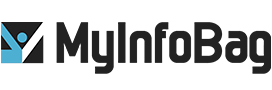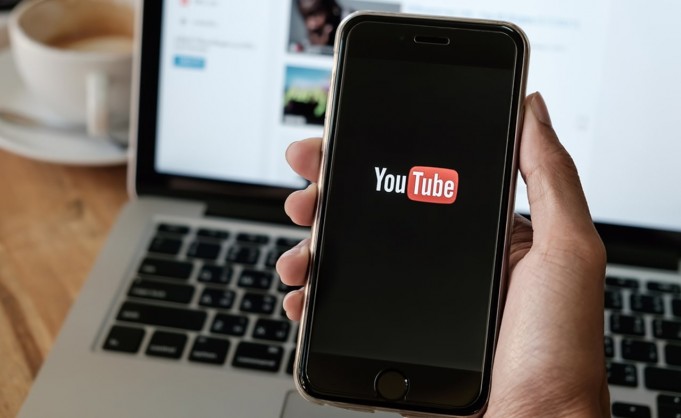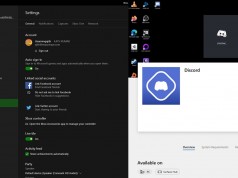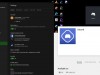How to Download YouTube Videos for Free
YouTube is one of the largest and oldest video platforms in the world. Sometimes, we want to download videos to watch our favorite videos offline or on another device. YouTube does not allow its users to download the videos from its site directly. However, it is still possible to download YouTube videos. For this, you need to use third-party service and install the software or application. Here we will guide on downloading youtube videos for free. Once you learn, you can download YouTube videos into formats like MP4, AVI, MPEG, etc. If you only need the audio, you can convert the video into MP3 files.
1. Install 4K Video Downloader App
To download Youtube videos, you need to download the 4K Video Downloader app. You can download this app in Windows, MacOS (10.13 or later), and Ubuntu. Once the installer has downloaded, follow the instructions and install the app on your computer. This app is an easy-to-use download tool. The free version of this software can download Youtube videos at customizable qualities up to 4K, support 3D and 360-degree videos, and can download subtitles.
There is a paid version available with a price tag of $15, but the free version of the app will be sufficient for downloading simple YouTube videos.
2. Copy and paste the YouTube video URL
Visit Youtube on your web browser and open the video you want to download. Now, copy the URL of the video from the address bar. Then return to the 4K Video Downloader app, and click the ‘Paste Link’ button at the top left corner of the screen. This button will automatically grab the URL information from your PC’s clipboard.
3. Choose the quality and format
With the 4K Video Downloader app, you can download the whole YouTube video or rip the audio. Select your preferred choice using the drop-down menu at the left corner and format using the menu on the right. An MP4 format is a good choice for videos because it gives a good balance of quality and file size. Even MP4 videos are easy to play on any device. Now choose the quality of the video. If you want to play the video on your TV or PC, it would be best to pick the highest resolution. However, the high-resolution video can take a longer time to download and more space.
You can choose the folder where you want to save all the videos using the ‘Browse’ button at the bottom. Now click “Download” to start the download of the video.
4. Download the YouTube video
The video will now be downloaded for you. The app will also ask whether you want to download all other videos from the channel. You can download a maximum of 24 videos at one time. After finishing the download, you can find the videos in the destination folder or play the videos by clicking the right button. The downloaded video will stay in the app until you choose to remove it.