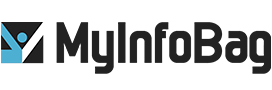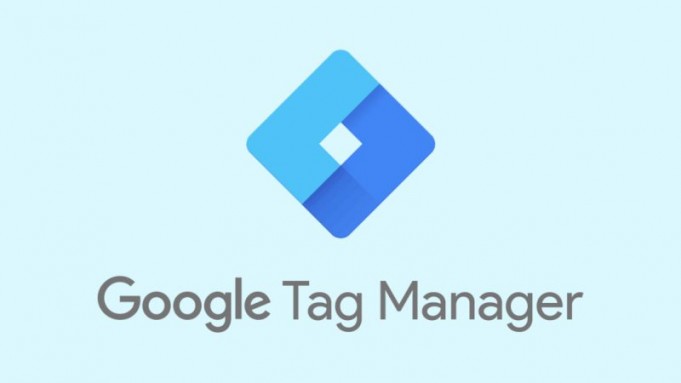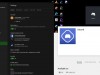Optimize Google Tag Manager and get the best results for SEO rankings
To optimize Google Tag Manager (GTM) and get the best results, it is essential to understand how people interact with your site. No matter what type of site you have, a large e-commerce site, or a site for a small business, Google Tag Manager is a web-based interface that simplifies the process of working with tags. With GTM, you are able to add, edit, and disable tags without having to touch the source code. So, you can use it to manage third-party tags, including Twitter, Bing Ads, just to name a few.
GTM is a Google product, and it’s hardly limited to just working with tags for other Google services like Analytics. There are only a few types of tags GTM doesn’t work well with so you can add your own custom code. Google optimizer is a Google solution for A/B testing and personalization.
Why Google Optimize over other testing tools?
Marketers love tools, and what results from this is that you have a tool for keyword rankings. Google Tag Manager is a tool for broken links, social media monitoring, a tool for…you get the idea. The true progress here is how Google Optimize pairs over other testing tools.
- Easier setup
- More advanced targeting
- More advanced reporting
Applying to Learn Faster
It’s easy to see how having Google Optimize data is a big competitive advantage and will allow the best results. One of the things that makes it so powerful is you can identify key segments of users as audiences.
Examples:
- Loyal customers
- Status groups
- Geo-location
Once you’ve identified these key audiences, create a unique offer, and then use it to target that offers to your intended audience.
Previewing and Publishing Tags
Even after a tag has been published, Google still makes it easy to go visit any page on your site. It is done with Google Tag Assistant (GTA), which uses a three-color system: green, blue, and red.
- Green: all tags are working
- Blue: how a tag could be improved
- Red: it’s not working.
Workspaces and activity history
If you have multiple people working, Google Tag Manager Workspaces can help make life a little easier. At times having the option to create separate workspaces can still be very helpful. With GTM workspaces, multiple users can work on tagging without interfering with each other’s work. When one workspace is published, the users need to update the workspace. Generally, it is best to stay on top of updates, so that you’re not working with an outdated version.
Additional resources
Google Tag Manager has a lot to offer, particularly if you have more than one person working on tagging. Another great thing about GTM is that it lets you see which changes were made, and who made them. Google Tag Manager is worth taking a look at and has all the information you need.