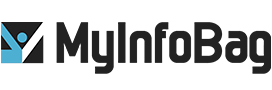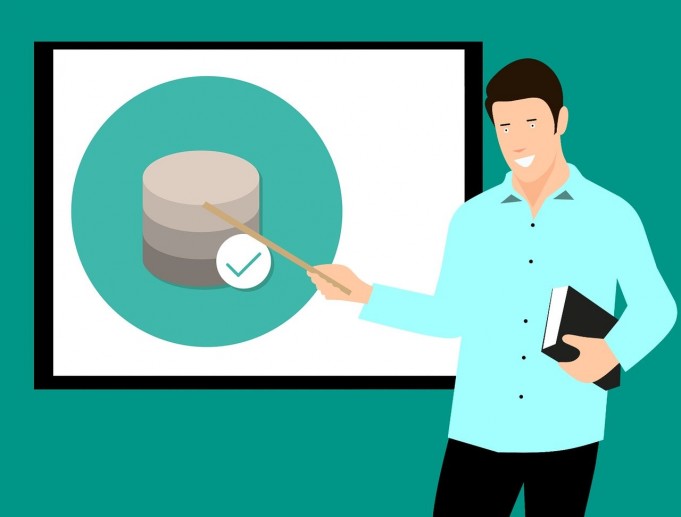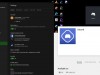How to Use Google Data Studio Effectively:
The capability of understanding, analyzing, and visualizing data can unlock insights that are invariably significant for your business. There are tons of resources that are available for these operations. Google Data Studio, a free and universally accessible tool, is highly reliable for the same purpose. This article provides you a brief guideline of the handiest tools available on Google Data Studio. Data Studio by Google can be quite hard to master, but it is guaranteed to be well worth the effort. Google Data Studio can effectively bring down the amount spent on generating data reports.
Logging In
A Google account is required for logging into the Data Studio. It is recommended to use the same account that is being used for Google ads and analytics for the best results.
Data Studio Dashboard
The dashboard is similar to other services offered by Google such as sheets, Google Drive, and Docs. Reports – Reports allow you to access all your reports. These reports can be further filtered by who owns your report.
Data Sources
Data sources provide a list of connections that are established between the original data sources and Google Data Studio. The most common data sources for Google Data Studio include Google Ads, Google Search Console, YouTube analytics, Google analytics, and Search Ads 360. Once the data source is connected to your Data Studio, it is accessible anytime.
Explorer
Explorer is a tool offered by Google Data Studio that enables you to experiment on a chart. The advantage of Explorer is that these experiments can be conducted without actually altering the results of the report.
Product overview
Product overview takes the user back to the overview tab.
Report gallery
Report gallery displays a collection of templates and examples.
Create a Google Data Studio report
Google offers to connect to sample their data sources while the user is creating the first report on the Data Studio. This sample data will be helpful for the users to get accustomed to the Data Studio.
Connecting your Google Analytics account
In your reports, to add a new data source, click on the blue “+” icon. Then click on Google Analytics data connector from the list of data sources provided. Now authorize Data Studio for accessing data from your Google Analytics account. Start adding fields from your account to the report after choosing the required account property that is to be connected to Google Data Studio.
Visualization of data in Google Data Studio
In Google Data Studio, the addition of visualizations such as bar charts, pie charts, area maps, pivot tables, tables scorecards, or time-series graphs is easy. These data visualizations are available on the menu. Select the visualization that is required to be added to the report and start drawing.
The data/style menu pops up on the right side as you finish drawing the visualization. The following operations can be performed from the data/style menu:
- Altering the metrics and dimensions
- Adding filters
- Changing the types of charts that are being used
- Adjusting the data range
- Stylizing your visualizations
You can also import pre-made templates and apply them to your current report in Google Data Studio. This brings us to the end of our discussion on how to use Google Data Studio effectively.